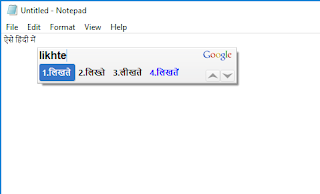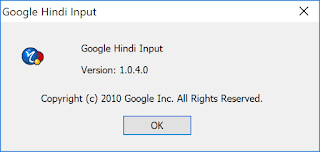If you use Phraseexpress then congratulations, you are already an advanced user and uses macros and shortcuts to save time in typing and to do multiple things at the same time.
Lately, I switched to Microsoft Edge as my primary browser to see if I can survive it as compared to Chrome or Vivaldi, so far the experience has been at par or better than these browsers.
One thing which has always troubled me that phrase express did not work well in Edge. Every time I used a statement or word which is auto-corrected it will be added multiple times.
For example, I have set 'u' to get autocorrected to 'you' to save a lot of time. In edge however it was coming like this when I typed the alphabet 'u' : u you. I was coming as: i I.
There was duplication in terms of what you were supposed to correct and what got autocorrected. After spending multiple hours of this issue I finally figured it out which setting to change to get this fixed. Below is the screenshot of the phrase express setting that needs to be disabled to get this issue resolved:
Go to PhraseExpress settings> Expert Options > Text Insertion and uncheck- Force focus change.
After making this change I could see that Edge is able to do what other apps are able to do without any fail. Use this feature if you face a similar issue in Edge. Leave a comment if you need any other help with Edge or PhraseExpress.
Wednesday, August 15, 2018
Monday, June 18, 2018
Command Line Tool to Convert Videos From One Format to Another
If you ever wanted to convert videos from one format to another in Bulk or using Commandline Format Factory can make it possible.
Download Format Factory and install it from the following link:
http://www.pcfreetime.com/formatfactory/index.php?language=en
Once you have installed it open command-line prompt and type the following command:
Make sure after you copy and paste the double quotes are correct ".
Do not forget to change the format or the name of the profile. Both of which you can find within Format Factory.
Change the source path of the files and the destination path. You can keep both source and destination as one.
After you have successfully executed the command with the correct syntax, the files will start converting to the new format.
If for any reason nothing works, you can always save the profile with a new name like Arvind in the below example and use that instead of the built in MP4 or AVI profiles.
Leave a comment if you need any help with anything.
Download Format Factory and install it from the following link:
http://www.pcfreetime.com/formatfactory/index.php?language=en
Once you have installed it open command-line prompt and type the following command:
"c:\Program Files (x86)\FormatFactory\FormatFactory.exe" "-> MP4" "DIVX High quality and size" "Z:\Temp\CCTV\Raw\2018-05-18" "Z:\Temp\CCTV\Raw\2018-05-18" [/hide]
Make sure after you copy and paste the double quotes are correct ".
Do not forget to change the format or the name of the profile. Both of which you can find within Format Factory.
Change the source path of the files and the destination path. You can keep both source and destination as one.
After you have successfully executed the command with the correct syntax, the files will start converting to the new format.
If for any reason nothing works, you can always save the profile with a new name like Arvind in the below example and use that instead of the built in MP4 or AVI profiles.
"c:\Program Files (x86)\FormatFactory\FormatFactory.exe" "Custom" "Arvind" "Z:\Temp\CCTV\Raw\2018-05-18" "Z:\Temp\CCTV\Raw\2018-05-18" [/hide]
Leave a comment if you need any help with anything.
Labels:
Tips n Tricks
Tuesday, May 22, 2018
Google Hindi Typing Tool Download - Windows
Google had a wonderful tool to type in Hindi fonts in Windows. Today when I went online to check the new version of the tool I found that it is no longer there. Google has replaced it with their onscreen or in-app (Chrome) tools.
Luckily for me I still have the older version which works perfectly on Windows 7 & 10 without any issues. I would like to share the tool with you so that you can also make use of it as needed. Feel free to leave a comment below if you liked it.
Screenshots of the Tool
Installation Screenshot
Select the keyboard shortcut of Alt+Shift key together to switch between English & Hindi.
Launch any app and start typing in English to see that written in Hindi.
Google Hindi Input Version 1.0.4.0
The language options are on the bottom right side of the screen just next and above the date and time.
Download Links:
Windows 32 Bit Version http://ge.tt/2CuBWsp2
Windows 64 Bit Version http://ge.tt/5gQmUsp2
Labels:
Software,
Tips n Tricks,
Windows 10
Saturday, April 28, 2018
What is Airtel PPPoE/Dual WAN Access PPPoE Password [Solved]
Many a time you are required to reset or reconfigure the Airtel's wifi router at that time you cannot connect back to the internet without the password.
Unfortunately, the password is not mentioned somewhere and you are required to contact customer care for it.
In reality, the password is your Relationship Number mentioned on your bill. Below is a screenshot of where you can find it:
Hope you like what you read. Leave a comment if you need help.
Unfortunately, the password is not mentioned somewhere and you are required to contact customer care for it.
In reality, the password is your Relationship Number mentioned on your bill. Below is a screenshot of where you can find it:
Hope you like what you read. Leave a comment if you need help.
Labels:
Airtel,
Tips n Tricks
Sunday, January 14, 2018
Sonoff Basic Smart Wifi Controller Manual User Guide
Click the picture to see the full resolution or download the below PDF:
Labels:
Manual
Subscribe to:
Posts (Atom)